How To Set Up Price Alerts In MetaTrader 4 & 5 (Mobile & Desktop)
 How many times have you been at work, school or just “out” and later when you looked at your trading platform you realized that the market had blown right past an important price level you were watching?
How many times have you been at work, school or just “out” and later when you looked at your trading platform you realized that the market had blown right past an important price level you were watching?
Maybe you were waiting for the market to hit a certain level to initiate a trade or maybe you were wanting to exit at a certain level, or you were just wanting to trail your stop loss up once XYZ price was hit in order to lock in profit. Whatever the reason, it’s safe to say that having an alert sent to your mobile device when an important price level is reached, would be very useful.
Luckily for you, there’s a convenient feature on the MetaTrader platform called “alerts” for desktop or “push notifications” for mobile that allows you to get a notification when the market of your choosing reaches a particular level you are watching.
How and Why We Use Price Alerts
Perhaps the biggest reason why you want to use price alerts is so that you do not have to spend all day staring at the charts or watching your trades progress. By setting a simple price level alert, you can plan your days in a much more efficient and organized way, yet still stay on top of major market events if or when they unfold. Think of these price alerts as your own personal trading assistant working in the background to monitor the markets should something significant happen while you’re away. Isn’t technology awesome?
How we use price alerts is by setting them up under the “options” category, then “notifications” in the MetaTrader platform. It is a fairly straight-forward process but if you haven’t done it before it can be a bit tricky. Or, maybe you didn’t even know this feature existed? Well, now you do and next I am going to show you to easily get it working…
How to Set Up MT4 & 5 Price Alerts on a Desktop / Laptop
 First, of course you need to have the MetaTrader 4 or 5 trading platform installed on your computer (duh), if you don’t have it or if you don’t have the correct New York Close Charts, you can download MetaTrader with New York close charts HERE. This is the same platform I run on my laptop everyday and it is the correct New York close version of MetaTrader, and if you don’t already know why you NEED New York close charts then read the article I just linked you to.
First, of course you need to have the MetaTrader 4 or 5 trading platform installed on your computer (duh), if you don’t have it or if you don’t have the correct New York Close Charts, you can download MetaTrader with New York close charts HERE. This is the same platform I run on my laptop everyday and it is the correct New York close version of MetaTrader, and if you don’t already know why you NEED New York close charts then read the article I just linked you to.
- You will need to make sure you have the latest version of MT4 or 5. (You can check the version by going to Help then About at the top of your MT4 or 5 platform).
Step 1: Open the MetaTrader Terminal window and click on the “alerts” tab
Log in to MT4 and open the Terminal window at the bottom of the screen by pressing CTRL+T on your keyboard and choosing the Alerts tab.
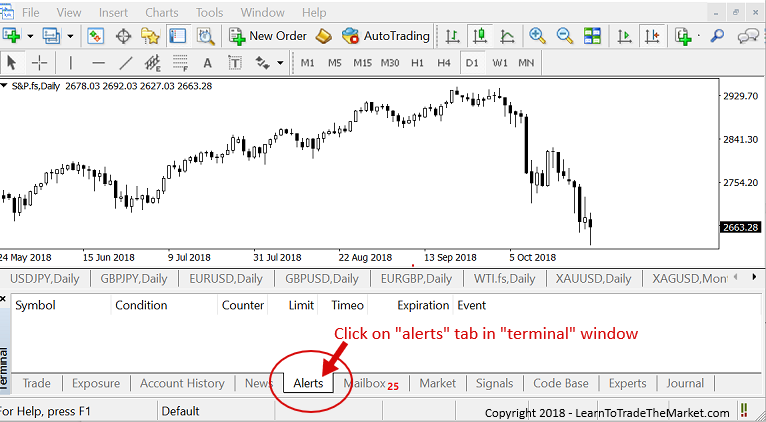
Step 2: “Create” price alert window
In the alert window you now need to right click, then select “create”, that will open up the price alert settings window as seen below:
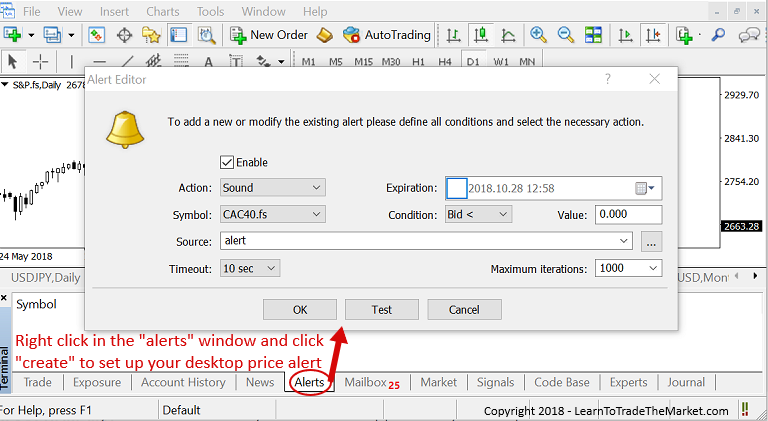
Step 3: Set up the price alert
Within the price alert window that we opened in Step 2, you can set an alert based on price movements of a market or by picking a certain time. Also, you can select an “expiry date” which is the date the alert will be switched off. Upon filling out all the necessary / desired information about the alert you want to set, click “OK” and then the alert has been set! Any alerts you have set up will be shown in the alerts tab of the platform as seen below:
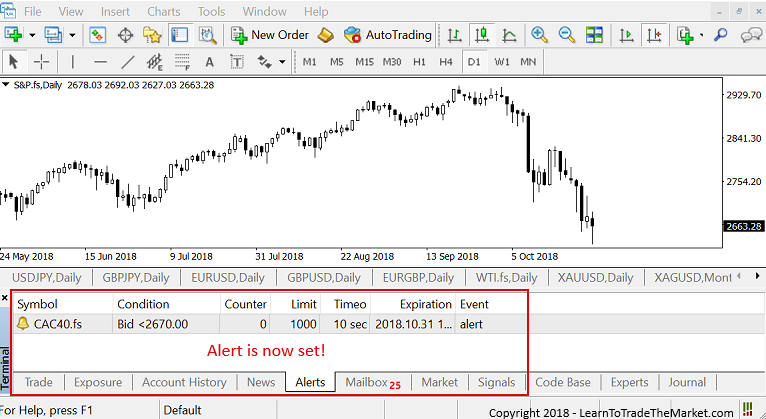
That’s really all there is to setting up a price alert on your desktop or laptop on the MetaTrader trading platform. These alerts will come through in the form of a sound which you can modify within that same “alert editor” box shown above.
Setting up MetaTrader Mobile Push Notifications
Ok, so, obviously you cannot always be at your computer sitting down looking at the charts. In that case, you can still stay up to date on the market’s price action be enabling phone alerts on MetaTrader so that you get a notification via the mobile MetaTrader app on your mobile device.
Let’s discuss how to set up what MetaTrader refers to as “push notifications”, these are notifications that get “pushed” to your mobile device in the form of a sound and text alert when a market hits a particular price point. The instructions that follow are for MT4 as that is still the most popular MetaTrader version, but they can also be applied to MT5.
Do this first:
- You will need to first have the latest version of the correct MetaTrader New York Close Trading Platform as mentioned above. (You can check the version by going to Help then About at the top of your Metatrader platform).
- You will also need MetaTrader Mobile app so that you get the push notifications on your mobile device. You can download the app for Apple or Android by one of the two links below:
- Download MT4 for Apple iphone / ipad
- Download MT4 for Android
Note! You will want to make sure you update these trading platforms regularly because the versions change and need to be updated or they won’t work properly and the price data could be off. It’s also to make sure you get important bug fixes and security updates as they are unrolled.
Step 1: Open MetaTrader mobile trading app
Note! – Make sure you select “allow” so that the mobile app can send you notifications (you need to do this also to be able to get your Metaquotes ID!)
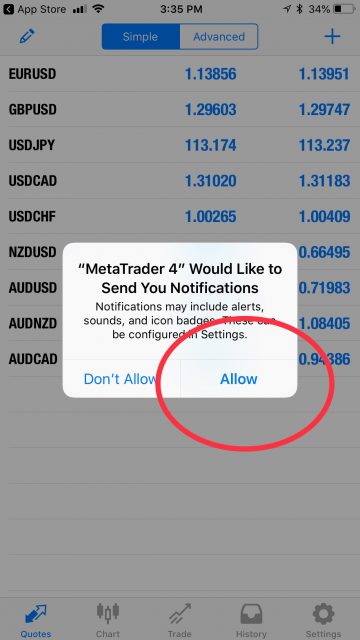
Step 2: Navigate to the “settings” section of the app
Next, open up the MetaTrader mobile platform and after logging in to your account go to the settings section.
Select the “chat / messages” option:
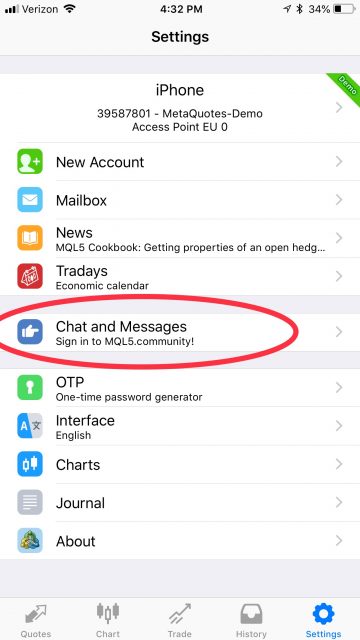
Step 3: Find your MetaQuotes ID
Your unique 8 character MetaQuotes ID will be found at the bottom of the screen most likely. This is the ID you need to pair with your client terminal (desktop / laptop):
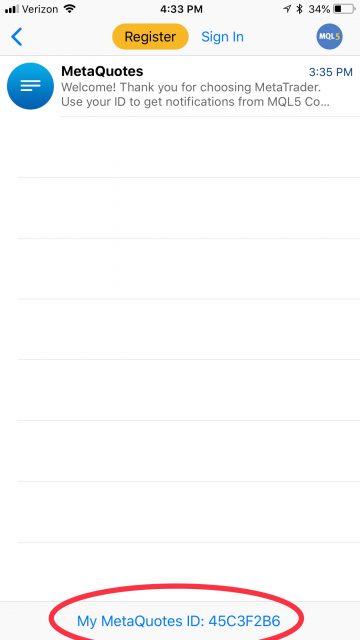
Step 4: Open the “options” menu on your MetaTrader client terminal (laptop)
You must enable notifications from your desktop / laptop MetaTrader platform. Login and go to the Tools menu and click Options:
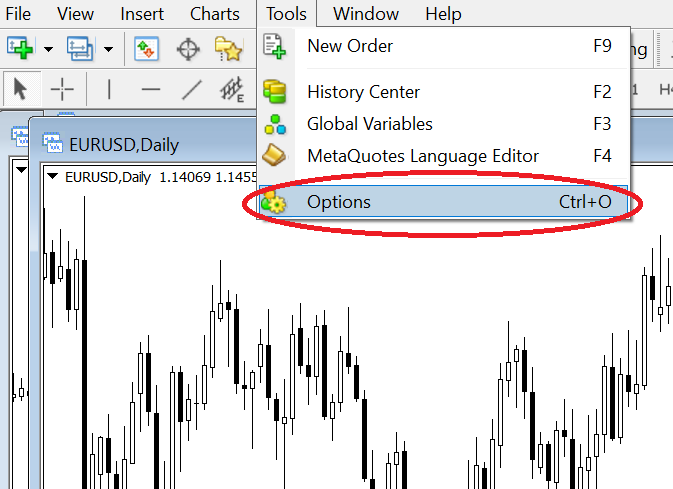
Step 5: Enable Push Notifications and input MetaQuotes ID
You will then need to select the Notifications tab and input your Metaquotes ID. You can find the Metaquotes ID in your mobile trading app under Settings—>Messages. You then enter this ID in the MetaQuotes ID box as seen in the image below. You also need to make sure you check the box that says “enable push notifications”.
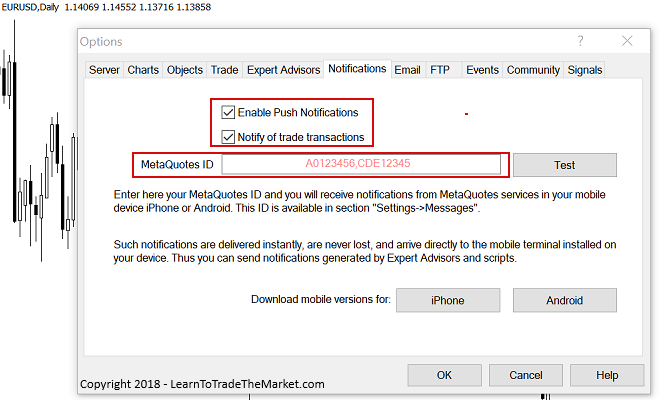
Step 6: Test the push notifications and set up alerts
Next, test the phone alert to make sure it’s working, you can then create new alerts through the Alerts tab in the bottom left corner of your platform:
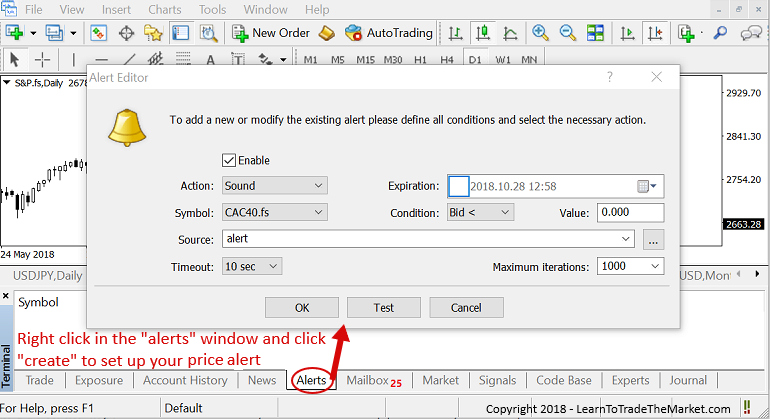
Conclusion
You should now be able to easily set up MetaTrader push notifications so that you get an alert sent to your mobile device if price moves above or below a certain level or if some other major market event occurs. As shown above, you can also set up alerts for your desktop / laptop as well, so that if you have your computer open but are in the other room, you will hear an alert if price makes a big move.
As someone actively trading the markets, it’s important that you stay on top of new opportunities and know if the market is moving, or not. Volatility is your friend and another advantage of setting up alerts is that you can be notified when the market starts moving so that you can then pay closer attention to it and start watching for potential price action signals.
You can get the trading platform shown above and that we use to set these alerts up on by clicking this link for the correct New York Close Charts + MetaTrader Forex Platform.
Related Trading Tutorials:
How To Correctly Set Up MetaTrader Forex Charts
How To Place Different Trade Entry Types Using MetaTrader Platform
How To Set Up Price Alerts In MetaTrader 4 & 5
Beginners Introduction To Japanese Candlestick Charts
Why Serious Traders Need ‘New York Close’ Forex Charts
Please Share This With Other Traders, Click The Like & Share Buttons Below.
Please Leave A Comment Below With Your Thoughts On This Lesson…
If You Have Any Questions, Please Contact Me Here.



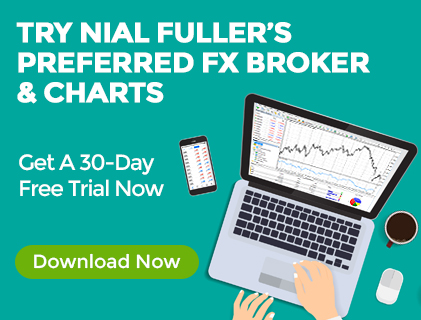

Great lecture, my mentor. Happy New year
Hello Nial,
Is it possible to set an alert when my positions decreasing with a predefined amount in a istruments? For example if i would get an alert/notification if my open positions in EUR/USD instrument is run below minus 1000EUR for example. I meand the min floating is reached the -1000EUR.
thanks in advance
Not that i know of.
Nice one
tnx alot nail
Hi Nial, how do you set up volume alerts in MT5? I can set up price and time alerts with no problem but for some reason the application does not seem to pick up volume price movement. I set the volume alerts to the lowest possible number (1) just to test and it never even goes off, not even once! Any suggestions? Thanks!
Thank you very much
Thanks for this information, very helpful.
Thanks and appreciate your information.
Thankyou for great information.
Thanks Nial wonderful article
May I know what version of MT4 can support this alert feature? I could not create it with my MT4 ver 4.0
Hi Nial….I’m using this App for the last 4 years but never knew the importance of this wonderful feature. Thank you so much.
Thanks Nial, this a very sweet feature to add for Tradings
Nice one. I did not Know such exists. Thanks.
Hi Nial
very handy info, thanks.
take care
Cletus
Thank you very much for the info
God bless the day i linked up with you Nial, before i met you, i know nothing about forex trading but now, i can navigate forex market with confidence because i met Nial Fuller. Another eye opener in forex trading.
thank you Nial
Another jinx got broken.Thank a lot Mr Nial
Thank you very much. Very helpful article indeed.
Thank you so much…very helpful ????
Good job..thank you..Ahmed
Great practical lesson Nial- which isnt in any way conflicting with your advice of set and forget.
In my opinion I trade better when I have no access to mt4 throughout the day besides the time I take to look through the charts every evening.
Nice article Nial.
Thank you for the info, alerts and platform.
Great feature. Thanks a lot.
It’s always good to know whath you are doing when you are doing something. Forex is a lucrative business, but it needs both eyes to be open widely and all body systems to be in other when watching the market as it present itself in a strange manner on the chart with different chart patterns, so weird and scary to the eyes and mind, which the timing to enter trade and to exit trade a very difficult to newbies in forex business. But you solve a great problem here and exposed a great, advantageous secret to somebody like me. This alert is another condiment that gives good taste to soup. Thanks Nial for this constructive article. Be blessed.
Thanks a lot!
Excellent article Nial. Thanks.
Nice article Nial.
However in one of your articles, if my memory serves me right, you had discouraged mobile trading platforms as it defeats the “set and forget” approach – a key element of your trading style
Kindly clarify this
Writing a tutorial on setting Price Alerts doesn’t mean I trading on mobile or watching the market, it means I am getting price alerts on mobile, desktop and email.
Hi Nail thanks for enlighten us
Do you have a video of all in the article?
Thank you Maestro Nial & Co. This is very useful.
Happy weekend.
Does the platform need to be open for the alerts to work?
Hey Nial,
Great instructions, thanks very much. And, yes, this is a very useful feature that most of the trading platforms offer. But, isn’t this against your set and forget strategy?! Isn’t this going to be stressful?
I suppose, once you get into the habit of getting push notifications every so and then, you’re going to get into the habit of over-trading and watching charts more often, even if it’s on Daily chart. Don’t we believe in this business the less is more?
Apart from hat, it’s a time-consuming practice by itself to go over charts and set alerts one by one.
When I set my trades and check the markets periodically and intermittently, why should I care where the market is at this exact moment?
Unfortunately it cannot alert us if we shut down our MT4 and laptop